Microsoft Project vs Visio: Choosing the Right Tool for Your Work (Not the Same Thing!)
- key4sell

- Jun 1
- 3 min read

Confused about whether you need Microsoft Project or Microsoft Visio? You're not alone! Both are powerful Microsoft tools, but they solve fundamentally different problems. Using the wrong one is like trying to hammer a nail with a wrench – frustrating and inefficient. Let's break down Microsoft Project vs Visio to help you decide which tool (or both!) deserves a spot in your workflow and boost your project success.
The Core Difference (It's Crucial!)
Microsoft Project: This is project management software. Its primary focus is scheduling, resource management, budgeting, and tracking progress over time. Think complex timelines, dependencies, critical paths, and Gantt charts. It's for managing the execution of projects.
Microsoft Visio: This is a diagramming and vector graphics application. Its strength lies in visualizing information, processes, systems, and relationships. Think flowcharts, org charts, network diagrams, floor plans, UML diagrams, and mind maps. It's for communicating complex ideas visually.
Microsoft Project vs Visio: Head-to-Head Comparison
Feature | Microsoft Project | Microsoft Visio |
Primary Purpose | Project Management & Scheduling | Diagramming & Visualization |
Core Function | Plan tasks, assign resources, track progress, manage budgets, create timelines (Gantt charts) | Create flowcharts, org charts, network diagrams, floor plans, process maps, UML diagrams |
Key Outputs | Gantt Charts, Task Lists, Resource Allocation Views, Budget Reports, Timelines | Flowcharts, Network Diagrams, Org Charts, Floor Plans, Process Maps, Wireframes |
Data Focus | Time, Resources, Costs, Dependencies, Milestones | Shapes, Connectors, Text, Data Linking (limited) |
Best For | Managing project scope, schedule, and budget; Tracking team workload; Complex project planning | Visualizing processes, systems, and structures; Creating technical diagrams; Brainstorming and planning layouts |
Learning Curve | Steeper (Project management concepts required) | Moderate (Easier to start diagramming) |
Typical Users | Project Managers, Schedulers, Team Leads, PMO | Business Analysts, IT Professionals, Engineers, Architects, Designers, HR |
When to Use Microsoft Project (The Project Management Powerhouse)
Building Detailed Project Schedules: Creating complex Gantt charts with tasks, durations, dependencies (FS, SS, FF, SF), and milestones.
Managing Resources & Workloads: Assigning people, equipment, or materials to tasks, tracking their allocation, and identifying over-allocations.
Tracking Progress & Budgets: Updating task completion, comparing baseline vs. actual progress, managing project costs and budgets.
Critical Path Analysis: Identifying the sequence of tasks that directly impact the project finish date.
Managing Large, Complex Projects: Projects with hundreds of tasks, multiple teams, and intricate dependencies.
Generating Project Reports: Creating reports on status, resource usage, costs, and variances.
Keywords: project scheduling software, Gantt chart tool, resource management software, project tracking, critical path method, project portfolio management, project timeline software.
When to Use Microsoft Visio (The Visualization Maestro)
Mapping Business Processes: Creating clear flowcharts (BPMN or basic) to document and analyze workflows.
Designing Network Infrastructures: Visualizing network topologies, including servers, routers, firewalls, and connections.
Creating Organizational Charts: Illustrating reporting structures and team hierarchies.
Planning Office Spaces: Designing floor plans and office layouts.
Diagramming Software & Systems: Creating UML diagrams (use cases, class diagrams, sequence diagrams), entity-relationship diagrams (ERDs), or system architecture diagrams.
Brainstorming & Idea Mapping: Building mind maps or concept maps.
Visualizing Data Flows: Showing how information moves through systems or processes.
Keywords: diagramming software, flowchart maker, network diagram tool, org chart software, floor plan software, business process mapping, UML tool, Visio templates.
Do You Need Both Microsoft Project and Visio?
Absolutely! They complement each other beautifully in many scenarios:
Planning Phase: Use Visio to map out high-level processes or system architecture before diving into detailed scheduling in Project.
Communication: Use Visio to create simplified visual summaries (like a high-level timeline or process flow) derived from the detailed Project schedule for stakeholders who don't need the granularity.
Process Improvement: Document an existing process in Visio, identify bottlenecks, then model the improved process timeline and resource needs in Project.
System Rollouts: Diagram the new network infrastructure in Visio and manage the implementation project plan in Project.
Pricing Considerations
Microsoft Project: Typically requires a separate license. Available as Project Plan 1, 3, or 5 (cloud-based) or Project Standard/Professional (desktop). More expensive than Visio.
Microsoft Visio: Available as Visio Plan 1 or 2 (cloud-based) or Visio Standard/Professional (desktop). Often included in some higher-tier Microsoft 365 bundles or purchased separately.
The Verdict: Project vs. Visio - It's About the Job
Stop trying to fit a square peg into a round hole!
Choose Microsoft Project when you need to plan, schedule, manage resources, track progress, and control the budget of a project over time.
Choose Microsoft Visio when you need to visually communicate ideas, document processes, map systems, or design layouts.
Ready to Optimize Your Workflow?
Understanding the distinct strengths of Microsoft Project vs. Visio is key to productivity. Project drives the execution engine of your projects, while Visio provides the clear visual blueprints and maps. Assess your primary need: deep scheduling and tracking (Project) or visual communication and diagramming (Visio). For many organizations tackling complex initiatives, leveraging both tools together provides the ultimate clarity and control.

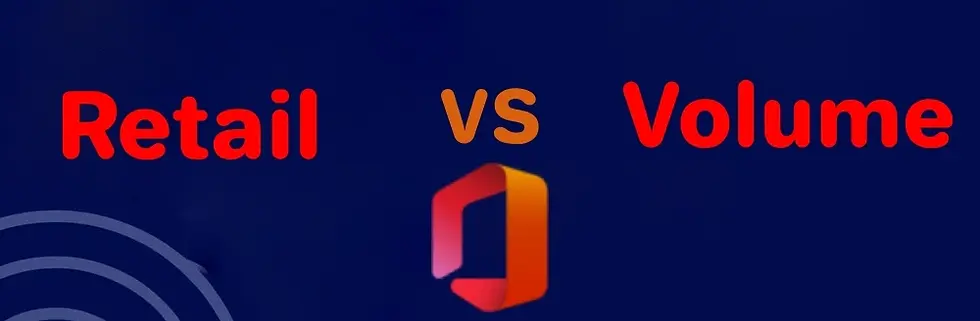


Comments